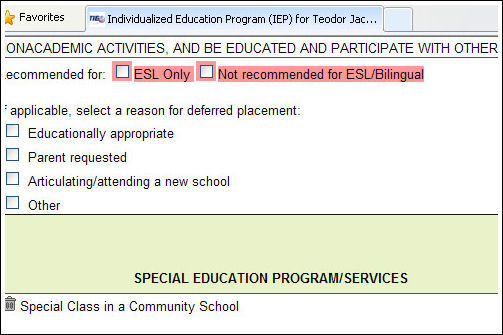Troubleshooting errors indicated on the Finalized Document Status report
When a document appears on the Finalized Document Status report with a status of "Action Needed," it means the document may contain one or more of the following errors:
- The document is missing key information, such as the location or frequency of a recommended program or service.
- The document contains a recommendation that conflicts with the rules specified in the Standard Operating Procedures Manual (SOPM).
- The document contains recommendations that are inconsistent with each other or with the student's past program (e.g. a more restrictive program indicated on an Individualized Education Program (IEP) that was the result of an Annual Review).
- There may be an open process in CAP that is preventing the data from flowing from SESIS to CAP such as an outstanding Final Notice of Recommendation that needs a first attend or a referral that was started in CAP and moved to SESIS.
When a document contains one of these errors, the error must be corrected by the IEP team before the data will flow into CAP. It is necessary for the data to flow into CAP so that placement and provider assignment may occur in CAP and SEC and for compliance to be reported correctly.
Important: The document may contain more than one error or there may be errors in multiple documents. It is important to review all troubleshooting steps to ensure that all issues have been addressed.
Important: Never make changes to an IEP that was created in SESIS directly in CAP. This will create data conflicts and additional errors.
To troubleshoot errors indicated on the Finalized Document Status report
- Note that the Finalized Document Status report only indicates the first error detected. This does not mean that only one error exists. There may be multiple errors on one document or there may be errors on multiple documents. It is important to review each document that is related to the document with a reported error to resolve all errors that may exist.
- Navigate to the student's Documents page and verify the following for all documents associated with the document with a reported error:
- If there are multiple drafts of the same document, delete the documents you are not using.
- Verify that all necessary documents and attachments are listed.
Note: If not all documents and attachments are listed, they may have been faxed using the wrong fax coversheet. You may need to re-fax the document using the correct coversheet.
- For each related document that exists for this student, follow the appropriate steps below.
| If the student has this document... |
Do this... |
| Referral |
- Navigate to the student's Documents page and verify the following:
- If the case is an Initial Referral, verify that consent has been uploaded to the Social History Package and that the Social History Package has been finalized.
Note: If the Social history Package is not finalized the consent data will not flow to CAP.
- Verify that the date of consent is after the date of referral and before the date of the IEP meeting.
- If the case is an Initial Referral or a Reevaluation, that the Assessment Planning document has been completed and finalized properly.
|
| Assessment Planning |
- Navigate to the student's Documents page and verify the following:
- That all assessments listed in the Assessment Planning document have been completed and finalized.
Note: If an assessment was completed, but the Assessment Planning document does not reflect it, the assessment may have been completed using the wrong template or may have been faxed using the wrong fax coversheet.
- That all completed assessments were completed using the correct document template.
- If the student is an English Language Learner (ELL), that all assessments are recommended in the correct language.
- That the Assessment Planning document is finalized, not just the individual assessments.
Note: When individual assessments appear with the status Action Needed in the Finalized Document Status report, it is often because the Assessment Planning document that contains them is still in draft.
|
| IEP |
- Proceed to step 4.
|
| All other documents |
- Navigate to the student's Documents page.
- Open the appropriate document and verify that all information is accurate and that all dates are correct.
- If supporting documentation was faxed, verify that the correct fax coversheet was used.
|
- Navigate to the student's Documents page and open the most recent IEP document.
- On the Summary Page, verify that the date in the Date of IEP field meets the following criteria:
- The date is after the date of referral.
- The date is the date the IEP meeting was held.
- The date has already occurred.
Note: If the date is incorrect, view Correcting a future dated IEP for the steps to resolve this issue.
- Review the Recommended Special Education Program/Services section, and look for these common mistakes:
- Verify that at least one program or service has been recommended for the student.
- For each recommended program or service, verify that the following has been indicated:
- Direct or Indirect service
- Ratio or Individual/Group
- Language of service
- Frequency
- Duration
- Location
- Projected service dates
Important: If this information is not included for each recommended program, the IEP data will not flow into CAP.
- If the case is an Annual Review, verify that no disallowed changes were made, such as a move to a more restrictive environment or a change in ELL status. These changes require the presence of a psychologist (see page 70 of the SOPM).
- If the student is an English Language Learner (ELL), verify the following:
- If the student is recommended for ICT, special class, or related services only in English, verify that one of the checkboxes is checked:
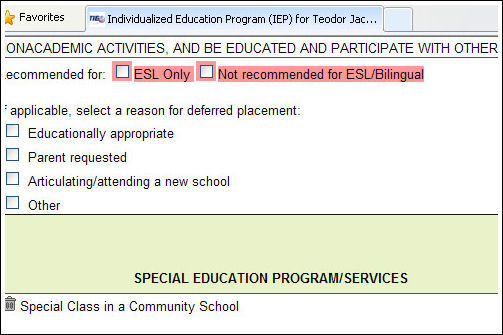
Note: If the IEP team is recommending services in English because the student is sufficiently proficient in English to benefit from services in English, the "Not recommended for ESL/Bilingual" option must be selected. This is the equivalent of X-coding in CAP. If the IEP team intends for the student to receive ESL services, the "ESL Only" option must be selected.
- If services are recommended in a language other than English, do the following:
- Verify that the following question was answered: If there is no provider available in this language, provide interim service in English pending availability of a bilingual provider?
- If the answer to the above question is Yes, verify that the following question was answered: The student should be placed in an interim monolingual class with or without a bilingual paraprofessional.
- Review the Special Transportation/Placement Recommendation section and make sure there is a selection in the Placement Recommendation drop-down menu at the bottom of the page.
- Determine if the IEP already includes all required information.
- Select from below.
| If... |
Do this... |
| All IEP data is included in the existing IEP |
- Finalize the IEP document if it has not already been finalized.
Once the IEP is finalized, the data should appear in CAP within 48 hours. In some cases it may take up to four business days.
|
| The IEP must be modified |
- Proceed to step 9.
|
- Determine if the IEP has been finalized in SESIS.
- Select from below.
| If... |
Do this... |
| The IEP is in Draft mode |
- Regenerate each section of the IEP.
 How? How?
- Make all necessary changes to the IEP.
- Finalize the IEP in SESIS.
Once the IEP is finalized, the data should appear in CAP within 48 hours. In some cases it may take up to four business days.
|
| The IEP has been finalized |
The IEP must be amended to correct the error(s). You may consult the school's special education liaison for assistance with the amendment
- Amend the IEP.
 How? How?
Important: When creating the Notice of IEP Meeting document, type an IEP meeting date that is after the date of referral and before the date the IEP will be finalized.
- Make all necessary revisions to the IEP, referring to the list above.
- Finalize the IEP.
Important: You must view all sections in Edit mode, even if no changes are required before the IEP can be finalized.
Once the IEP is completed correctly and finalized in SESIS, the data should appear in CAP within 48 hours. In some cases it may take up to four business days.
|
Related topics
| SH7488 |
| Last revised: December 15, 2011 |