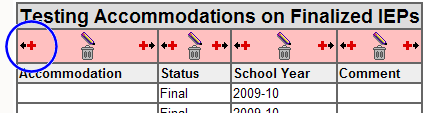Creating a report: Testing Accommodations from Finalized IEPs
SESIS users may create a private report of testing accommodations that appear on all finalized Individualized Education Programs (IEPs).
To create a report: Testing Accommodations from Finalized IEPs
- From the left navigation bar, click Reports, then click Standard.
- From the Actions bar, click New List Report.
The New List Report page appears.
- In the Report Name field, type Testing Accommodations on Finalized IEPs
- From the Type of Information drop-down menu, choose Student Documents.
- From the second drop-down menu, scroll to the IEP section and choose (Testing Accommodation) under Individualized Education Program (IEP).
Important: Do not choose (Testing Accommodations) under the Notice of IEP section.
- In the Selection Criteria filed, type docstatus = final and accommodation is not empty
- Check the For each profile, include only the latest document checkbox.
- Click the Accept button.
The report appears in Edit mode.
- Click the plus (
 ) icon on the left side of the Accommodation column to add a column to the report.
) icon on the left side of the Accommodation column to add a column to the report.
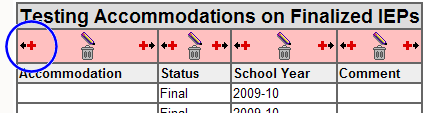
- Type the following information:
- Column Value: ID
- Column Title: Student ID
- Position column where?: Between beginning and 'Accommodation'
- Click the Accept and Add Again button.
- Type the following information:
- Column Value: lastname
- Column Title: Last Name
- Position column where?: Between 'Student ID' and 'Accommodation'
- Click the Accept and Add Again button.
- Type the following information:
- Column Value: firstname
- Column Title: First Name
- Position column where?: Between 'Last Name' and 'Accommodation'
- Click the Accept and Add Again button.
- Type the following information:
- Column Value: conditions
- Column Title: Conditions
- Position column where?: Between 'Accommodation' and 'Status'
- Click the Accept and Add Again button.
- Type the following information:
- Column Value: SpecificImpRecoms
- Column Title: Implementation Recommendations
- Position column where?: Between 'Conditions' and 'Status'
- Click the Accept button.
The report appears in Edit mode.
- From the Actions bar, click Finish Editing.
The Report Appears in View mode. This is a private report, which means it will only be available to you.
Note: Each testing accommodation appears on the report as a separate row. Students may appear on the report multiple times.
- If appropriate, sort the report.
 How?
How?
Related topics
 Creating a report formula
Creating a report formula
 Creating private list reports
Creating private list reports
 Editing private reports
Editing private reports
 Printing a report
Printing a report
| SH7453 |
| Last revised: May 17, 2011 |